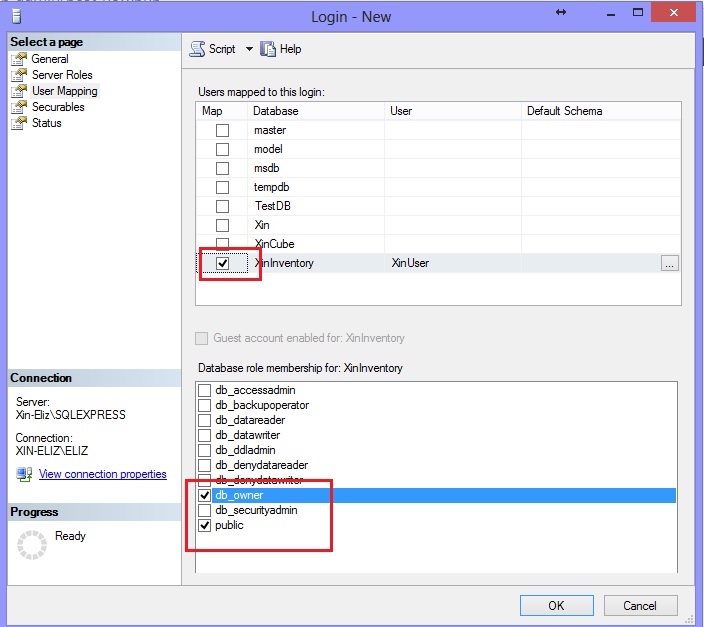Question :
I have a backup of Xin Inventory database (XinInventory.mdf and XinInventory.ldf). Now I need to setup in our new server, may I know what is the steps I need to follow?
Answer :
Please follow these steps:
1. Download and setup MSSQL Server Management Studio for 2008 Express R2 from http://www.microsoft.com/en-us/download/details.aspx?id=22985
2. Open the Management Studio, right click on “Database” and choose “Attach”.
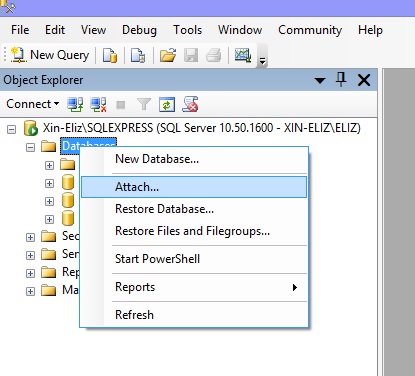
3. On the popup screen, choose your XinInventory.mdf file.
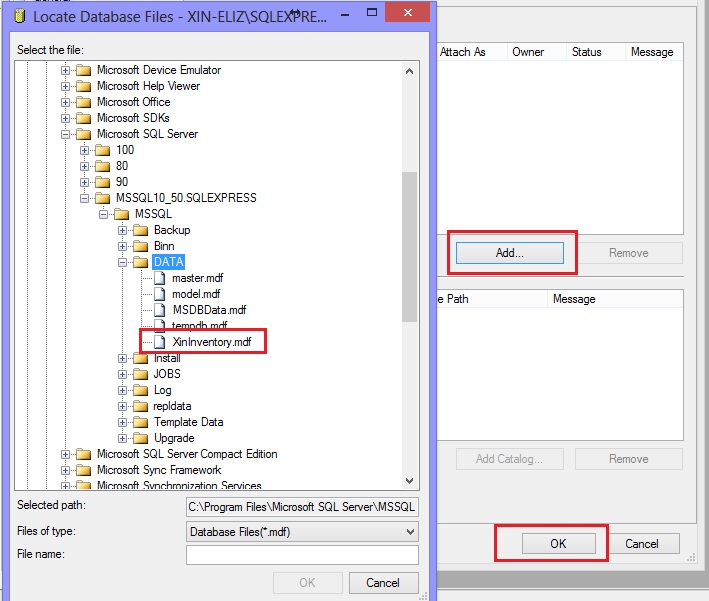
4. Then you shall see XinInventory database been attached. Drill down XinInventory > Security > Users, right click on XinUser and choose “Delete” to delete this user.
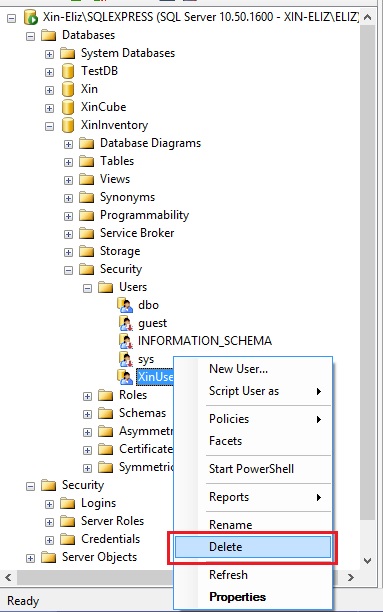
5. The drill up and on the global folder, go to Security > Login, right click and choose “New Login..”
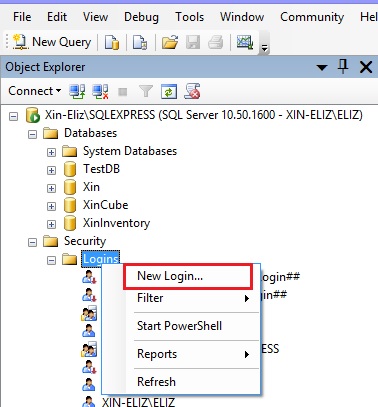
6. On the popup login creation form, enter “XinUser” as Login Name, choose option “SQL Server Authentication” and enter “xinuser” as password. Unchecked the option “Enforce password policy”.
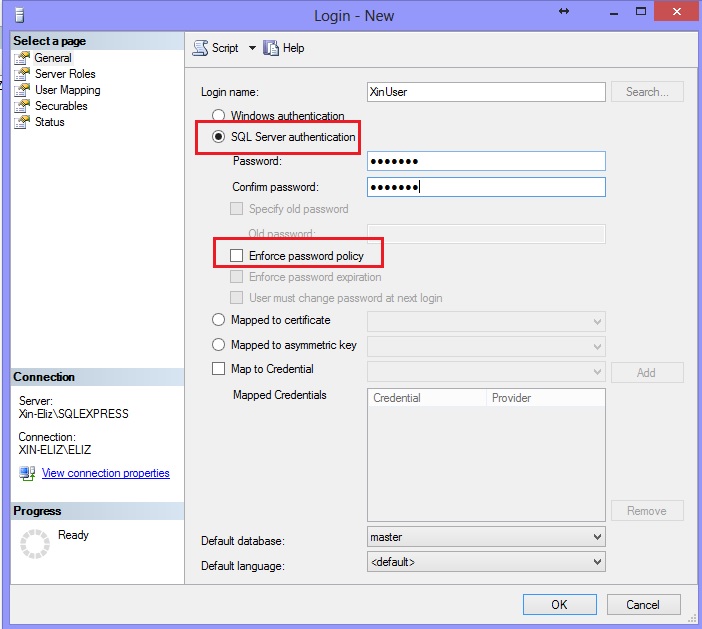
7. Then go to “User-Mapping” tab, select XinInventory database, and give the role of “db_owner” and “Public”. Click “Ok” to create the user.